Seating Chart Setup
This page describes how to set editors and how to get the Seating Chart to load into a Confluence page.
Setting Editors
Before using the Seating Chart, you should specify who has the ability to edit it.
Warning!
If there are no editors set, anyone with access to the app can edit the chart.
Navigate to the Confluence Administration section in your Confluence instance. Typically, this is found in the top right corner of the page.

Next, click the Seating Chart Settings option under Atlassian Marketplace
divider in the left column.
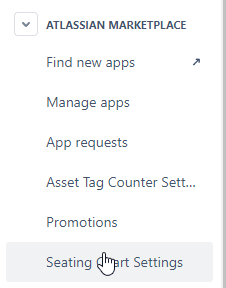
Then, click the search bar under the Allowed Chart Users section to start searching
for users and groups.
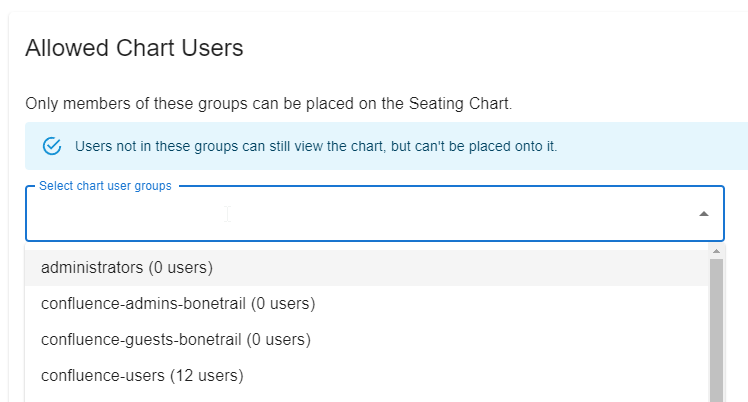
The users in the group/s you select will be authorized to make edits to the chart, and an edit button will appear the next time they load the Seating Chart.
Initializing the Chart
Initializing the chart is quite simple. First navigate to the app via the App option in the navbar.
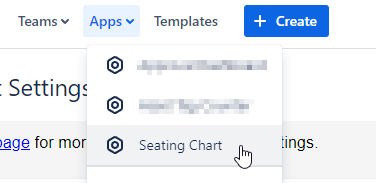
Then, click the Start button and the page will reload with a sample building set.
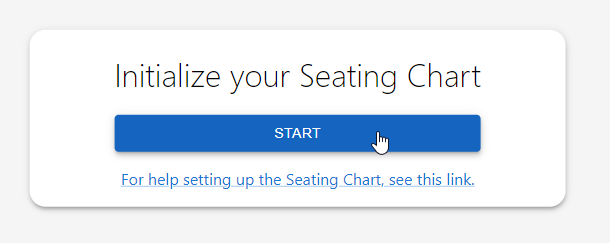
Proceed to Editing the Chart to learn the basics of editing your Seating Chart.